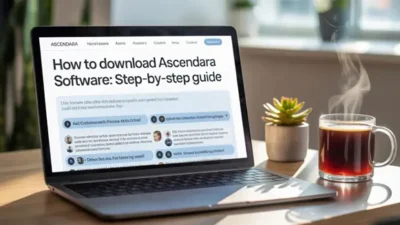Introduction
Finding an app on your iPhone and not seeing it can be frustrating. Sometimes apps get hidden to reduce Home Screen clutter, protect privacy, or because of Screen Time limits. In this guide, you’ll learn how to find hidden apps on iPhone, unhide them when needed, and manage what shows on your Home Screen—step by step.
What you’ll learn
- Quick ways to find hidden apps using Search (Spotlight), App Library, and folders
- How to unhide apps and bring them back to the Home Screen
- Smart ways to hide apps for privacy without deleting them
- Options to lock or restrict apps with Screen Time
Who this guide is for
- Anyone who can’t see an installed app
- Parents managing app access for kids
- Users who want a cleaner, more private Home Screen
Before you start
- Make sure your iPhone is updated to a recent iOS version.
- If you use Screen Time, keep your Screen Time passcode handy.
- Note: System apps can be hidden from the Home Screen, but they remain on the device and can be found via Search or Settings.
Why Apps Get Hidden on iPhone
Sometimes, apps don’t show up on your iPhone’s Home Screen, but that doesn’t mean they are deleted. Apple gives different options to organize or restrict apps, and that’s why they can appear hidden. Here are the most common reasons:
App Library Organization
Since iOS 14, Apple introduced the App Library. When you remove an app from the Home Screen, it doesn’t get deleted, it just moves into the App Library. For many users, this is the main reason apps look “hidden.”
Screen Time Restrictions
Parents or users often set Screen Time limits to block certain apps. These restricted apps don’t show on the Home Screen until the restriction is removed.
Hidden Inside Folders
Sometimes, an app is simply stored inside a folder with many icons. If you haven’t opened that folder for a while, the app may seem like it’s missing.
Reinstalled but Not on Home Screen
When you download or reinstall an app, iOS may place it directly in the App Library instead of showing it on the Home Screen.
Intentional Hiding for Privacy
Many users hide apps they don’t want others to see, like social apps or banking apps. This is usually done for privacy and security reasons.
How to Find Hidden Apps on iPhone (Step-by-Step)
If you can’t find an app on your iPhone, don’t worry. Apple gives you several ways to quickly locate hidden apps. Below are the easiest methods you can try:
Use Spotlight Search
The fastest way to find a hidden app is with Spotlight Search.
- Go to your Home Screen.
- Swipe down from the middle of the screen.
- Type the app’s name in the search bar.
- If the app is installed, it will appear in the results.
This works even if the app is hidden in a folder or only in the App Library.
Check the App Library
Apple’s App Library organizes all your apps into categories.
- Swipe left on your Home Screen until you reach the App Library.
- Use the search bar at the top to look for the app.
- You can also browse the folders (like Social, Utilities, Productivity) to spot it.
Look Inside Folders
Sometimes an app isn’t hidden, it’s just buried in a folder.
- Open folders on your Home Screen.
- Swipe across multiple pages inside the folder.
- Apps like Notes, Calculator, or even social media apps often end up here by mistake.
Check Screen Time Restrictions
If you still can’t find the app, it may be blocked.
- Go to Settings → Screen Time.
- Tap Content & Privacy Restrictions.
- If restrictions are on, apps may be hidden here.
- Adjust the settings to allow access again.
Reinstalls from the App Store
If you can’t see the app at all, check if it was accidentally deleted.
- Open the App Store.
- Search for the app.
- If you see a cloud icon, tap it to reinstall.
How to Unhide Apps on iPhone
Once you’ve found a hidden app, the next step is to bring it back to your Home Screen so it’s easy to access. Apple offers different ways to unhide apps depending on how they were hidden.
Move from App Library to Home Screen
If there is only the App Library for the app:
- Swipe left until you reach the App Library.
- Find the app using the search bar or by browsing categories.
- Press and hold the app icon.
- Select Add to Home Screen.
Now the app will appear on your Home Screen again.
Remove Restrictions in Screen Time
If the app was hidden due to restrictions:
- Go to Settings → Screen Time.
- Tap Content & Privacy Restrictions.
- Check under Allowed Apps or app category restrictions.
- Turn off restrictions for the app you want to unhide.
This will immediately make the app visible.
Reinstall the App from App Store
In some cases, the app may have been deleted instead of hidden. To bring it back:
- Open the App Store.
- Type the app name in the search bar.
- If you see a cloud icon with an arrow, tap it to reinstall.
The app will now be restored to your device.
By following these methods, you can easily unhide apps and keep your iPhone organized.
How to Hide Apps on iPhone
Sometimes you may want to keep certain apps private or simply reduce clutter on your Home Screen. iPhones provide several ways to hide apps without deleting them.
Move Apps to the App Library Only
- Find the app on your Home Screen.
- Holding down the app icon will bring up a menu.
- Tap Remove App.
- Select Remove from Home Screen.
The app will now be stored in the App Library but won’t show on your Home Screen.
Hide Apps Using Folders
Another easy method is to place apps inside folders.
- To make a folder, drag one application over another.
- Place the app you want to hide in the second or third page of the folder.
- This makes it less visible at first glance.
Use Screen Time Restrictions
For stronger privacy, you can hide apps completely with Screen Time.
- Go to Settings → Screen Time.
- Tap Content & Privacy Restrictions.
- Under Allowed Apps, toggle off the apps you want to hide.
Once disabled, the app will disappear from the Home Screen and App Library.
Hide Entire Home Screen Pages (iOS 14 and later)
- To make the apps bounce, press and hold anywhere on the Home Screen.
- At the bottom of the screen, tap the dots.
- Uncheck the page that contains the apps you want hidden.
- Tap Done.
The whole page, along with its apps, will no longer be visible.
These methods let you control your privacy and keep your iPhone layout clean without removing the apps permanently.
How to Lock Apps on iPhone for Extra Privacy
If you want more control than just hiding apps, you can lock apps on your iPhone. This adds another layer of privacy, especially for apps that contain sensitive data like banking, notes, or social media.
Use Screen Time to Lock Apps
Apple does not provide a direct “lock app” feature, but you can use Screen Time to set time limits on apps. When the time is up, the app will require a passcode to open again.
Steps:
- Go to Settings → Screen Time.
- Tap App Limits → Add Limit.
- Select the app or category you want to lock.
- Set a 1-minute daily limit.
- After one minute of use, the app will be locked and need your Screen Time passcode to reopen.
Use Guided Access for One-App Locking
Guided Access is a built-in iOS feature that locks the iPhone to a single app.
- Go to Settings → Accessibility → Guided Access.
- Turn on Guided Access and set a passcode.
- Open the app you want to lock.
- Triple-press the Side button (or Home button on older iPhones).
- The iPhone will now stay locked in that app until you enter the passcode again.
Use Third-Party App Lockers (Limited Option)
Apple restricts third-party app locks, but some trusted apps like password managers allow you to protect content. Be cautious with third-party solutions and only install from the official App Store.
Locking apps is a practical way to improve privacy, especially if you share your iPhone with others or want to keep certain information secure.
Best Practices for Managing Hidden Apps
Finding and hiding apps is useful but managing them properly will keep your iPhone organized and secure. Here are some best practices to follow:
Organizing Folders and App Library
Instead of letting apps scatter across multiple screens, use folders for similar apps (like Social, Work, Finance). You can also rely on the App Library to keep your Home Screen cleaner.
Use Hiding for Privacy, Not Forgetfulness
Hide apps that you don’t want others to see but avoid hiding important apps you use often. If you hide too many, you may forget where they are stored.
Review Restrictions Regularly
If you use Screen Time to hide or lock apps, check your settings occasionally. Sometimes apps remain restricted even when you no longer need them to be hidden.
Keep Track of Essential Apps
Apps like banking, health, or email should be easy to access. Avoid burying them in deep folders or hiding them completely, as you may need them quickly in emergencies.
Update Your iPhone
New iOS updates often bring improvements to the Home Screen, App Library, and privacy features. Keeping your iPhone updated ensures you get the latest options for app management.
Managing apps thoughtfully will save time, improve privacy, and help you keep your device neat and easy to use.
FAQs
Q1. Can hidden apps still send notifications?
Yes. Even if an app is hidden in the App Library or a folder, it can still send notifications unless you turn them off. You can manage this by going to Settings → Notifications and adjusting the app’s settings.
Q2. Do hidden apps still use storage?
Yes. Hiding an app does not delete it. The app and its data still take up storage on your iPhone. If you want to free up space, you need to delete the app completely.
Q3. Can I hide system apps like Messages or Phone?
No. System apps such as Messages, Phone, Safari, or Settings cannot be completely hidden. However, you can remove some of them from the Home Screen or use restrictions to limit access.
Q4. How do I know if an app is restricted?
If you cannot find an app using Search or App Library, check your Screen Time settings. Restricted apps will not appear until you allow them again.
Q5. What’s the difference between hiding and locking an app?
- Hiding an app makes it less visible, either in folders, App Library, or through restrictions.
- Locking an app requires a passcode (using Screen Time or Guided Access) before it can be opened.
Conclusion
Hidden apps on an iPhone are not lost, they are simply tucked away for privacy, organization, or restriction reasons. By using Spotlight Search, the App Library, folders, and Screen Time settings, you can quickly locate and unhide any app you need.
If you want to hide apps, Apple gives you safe methods to do so without deleting them. For extra privacy, you can also lock apps using Screen Time or Guided Access.
Managing hidden apps, the right way to keep your iPhone clean, secure, and easy to use. Whether you need to find, hide, unhide, or lock apps, the steps in this guide will help you take full control of your iPhone.